Copy & Paste
The Export/Import section in the Advanced tab lets you copy and paste module settings or styles into another module.
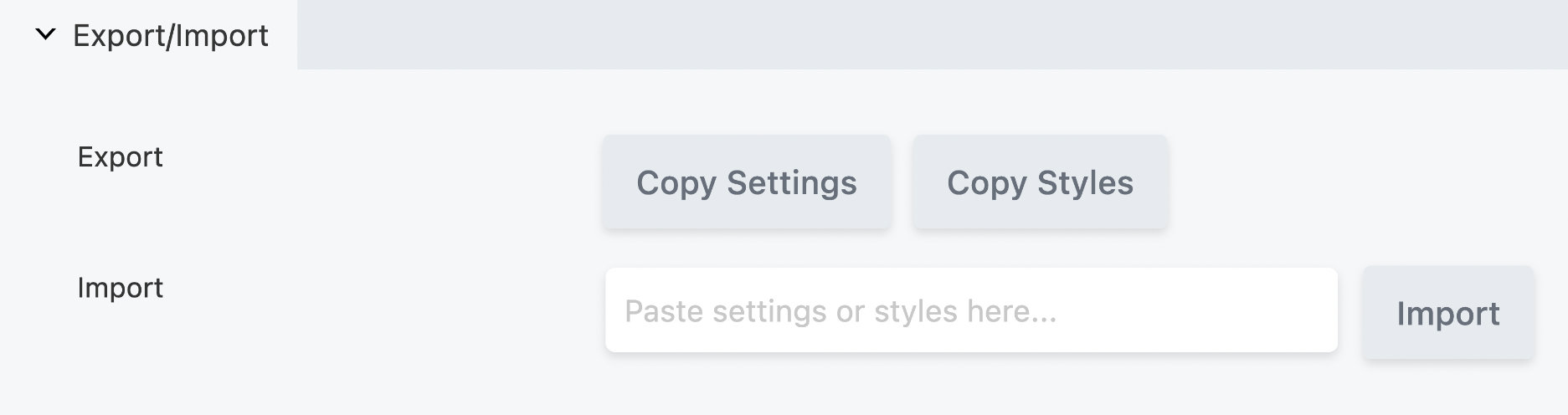
Export
You can copy any module's settings or styles to the clipboard and paste them into another module in the same layout or any other Beaver Builder layout on the internet.
Open a module for editing.
On the Advanced tab in the Export/Import section, click Copy Settings or Copy Styles to copy the settings or styles to your clipboard.
See the descriptions below for more information about the difference.
Copy Settings
Copy Settings duplicates the module: images backgrounds, text, and settings.
Copy Styles
Copy Styles copies only a portion of the settings, specifically:
- Align
- Animation
- Border
- Button group
- Color
- Dimension
- Font
- Gradient
- Photo sizes
- Select
- Shadow
- Shape transforms
- Typography
- CSS Unit (for example
px,em,%)
Import
Create or open the target module for editing.
The module must be of the same type as the module you copied.On the Advanced tab in the Export/Import section, paste the clipboard contents into the Import field.
Click Import.
If the import is unsuccessful (for example, the target module is of the wrong type or you pasted in the wrong clipboard content), you'll get an error message "Missing header or wrong module type!".
Importing the settings or style appears in the history as <module-name> edited.