Customize field connections
There are several ways to customize field connections:
- Add custom connections to the field connections menu
- Create a custom settings form for field connections
- Add a new group to organize field connections displayed in the connections menu
- Add support for field connections to your module fields
Add New Connections
You can use the APIs to add custom connections to the field connections menu in order to connect any kind of data you want.
There are three main methods for adding new connections:
FLPageData::add_post_property( $key, $config )
Adds a connection related to posts.FLPageData::add_archive_property( $key, $config )
Adds a connection related to archives.FLPageData::add_site_property( $key, $config )
Adds a connection related to the site.
Use these methods to add your connections within the fl_page_data_add_properties action. Each method accepts a key for your connection and a config array.
Be sure to namespace the key for your connection in order to avoid possible collisions with other custom connections. For example, if your connection is called Post Title, the key should be my_namespace_post_title, where my_namespace is your custom namespace.
The following code example shows the method FLPageData::add_post_property() used within the fl_page_data_add_properties action.
add_action( 'fl_page_data_add_properties', function() {
FLPageData::add_post_property( 'my_connection', array(
'label' => 'My Connection',
'group' => 'general',
'type' => 'string',
'getter' => 'my_connection_getter',
) );
} );
function my_connection_getter() {
return 'My text';
}
The config array accepts the following properties:
label (required)
The label for your connection that will show in the menu.
group (required)
The group you want your connection to appear in. Currently, the following groups are built in (array key values in parentheses):
- General (
general) - Archives (
archives) - Posts (
posts) - Comments (
comments) - Author (
author) - User (
user) - Site (
site) - Advanced (
advanced) - Advanced Custom Fields (
acf) - BigCommerce (
bigcommerce) - Easy Digital Downloads (
edd) - The Events Calendar (
the-events-calendar) - WooCommerce (
woocommerce)
See the section below to add custom groups.
type (required) The type of connection. Use this when you connect a field to indicate what type of connections are available. For example, when you add a text field to a settings form, you can indicate that all of the string and HTML-based connections are available.
You can set the type to anything you want. However, we recommend that you stick with the built-in connection types if you want your connections to appear in built-in modules. Currently, the following connection types are built in:
- color
- string
- html
- photo
- multiple-photos
- url
- custom_field
getter (required) A reference to a function or class method that is used to retrieve the data for your connection.
Add a Settings Form
Creating custom forms for field connections is very similar to creating custom modules. There are three main methods for adding settings, the choice of which depends on the type of connection:
FLPageData::add_post_property_settings_fields( $key, $config )
Adds settings to a post connection.FLPageData::add_archive_property_settings_fields( $key, $config )
Adds settings to a archive connection.FLPageData::add_site_property_settings_fields( $key, $config )
Adds settings to a site connection.
Each method accepts a key for your form and a config array.
Be sure to namespace the key for your form in order to avoid possible collisions with other forms. For example, if your form is for the post title, the key should be my_namespace_post_title_form, where my_namespace is your custom namespace.
The following code example shows the use of the method that adds settings to a post connection.
FLPageData::add_post_property_settings_fields( 'my_connection', array(
'css' => 'https://www.mysite.com/path-to-settings.css',
'js' => 'https://www.mysite.com/path-to-settings.js',
'my_setting' => array(
'type' => 'text',
'label' => 'My Setting'
)
) );
The config array for adding settings should have field config as discussed in the custom module documentation. It can also have a css and js property for defining CSS and JavaScript files that should be loaded along with your settings.
See also the Beaver Builder Plugin article about customizing settings forms.
Adding Custom Groups
You can add a group to the list of field connections. In the following screenshot, Posts, Author, and User are groups that organize the field connections.
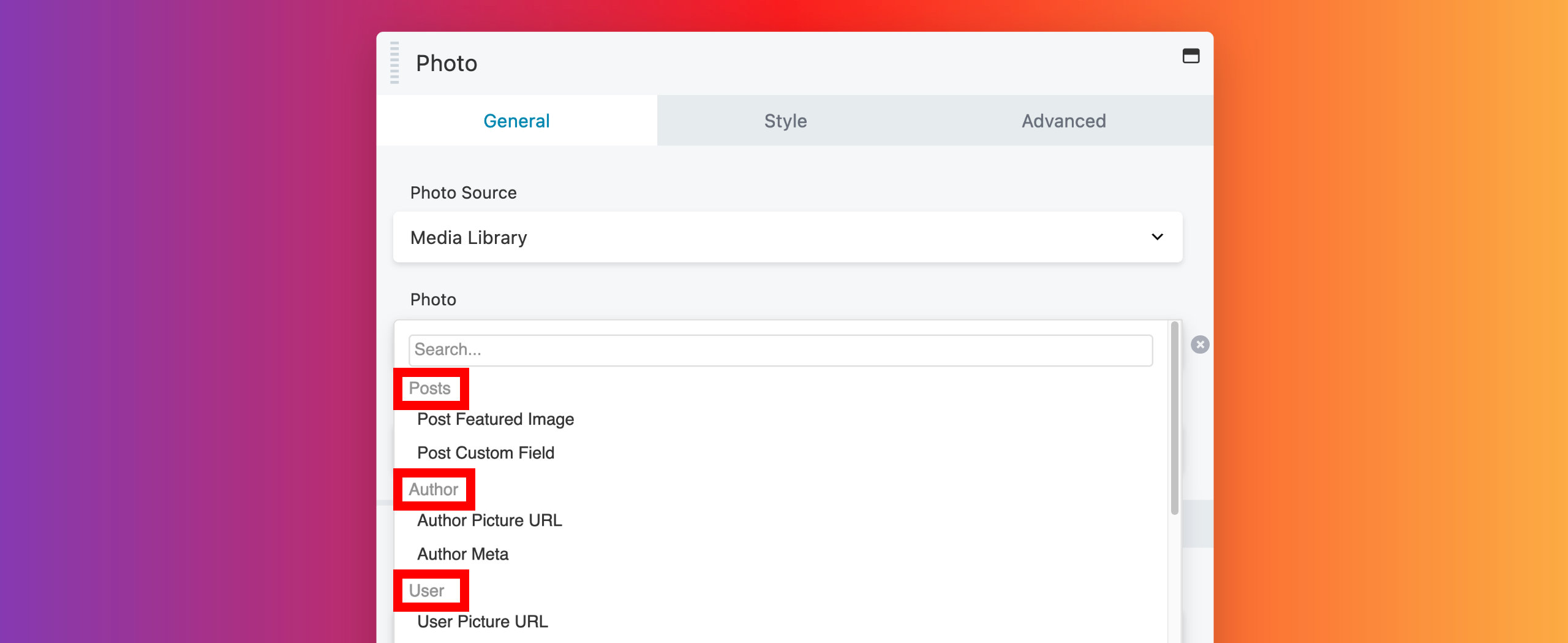
To add a new group, use the FLPageData::add_group( $key, $config ) method, as shown in the following example:
FLPageData::add_group( 'my_group', array(
'label' => 'My Group'
) );
Connect Module Fields
You can add support for field connections to your module fields by defining what kind of connections they should support. Use the connections property in the field config. The following code example shows how you would add support for all connections registered as strings:
'text' => array(
'type' => 'text',
'label' => 'My Text Field',
'connections' => array( 'string' )
)
You can support multiple connection types:
'text' => array(
'type' => 'text',
'label' => 'My Text Field',
'connections' => array( 'string', 'html', 'url' )
)
See the type section above for the list of built-in field types.
You can simply declare support for connections in your field config, and the rest is taken care of. In your module's frontend.php file, you can access all of your settings on the $settings object, just as you normally would, whether they are connected or not. For example, if your setting key is text, you would still access it like this:
<?php
echo $settings->text;